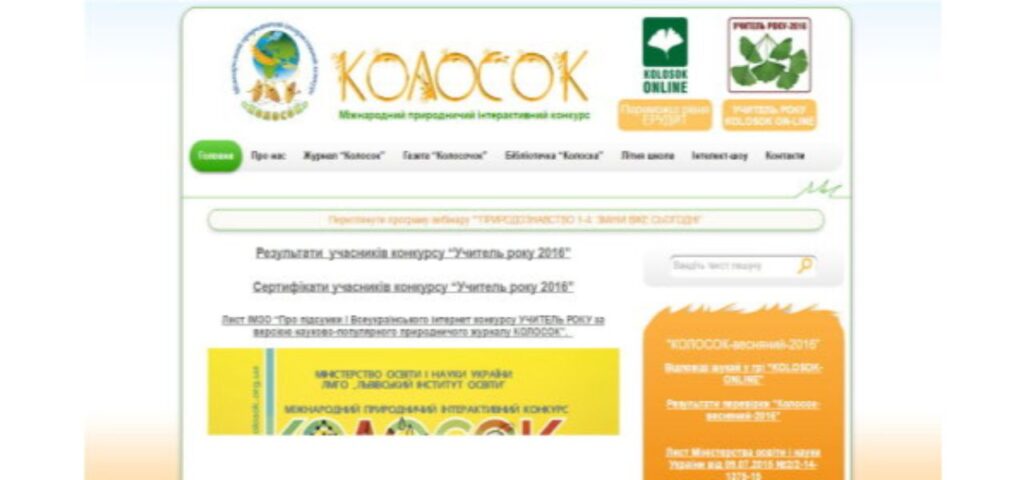Anam Haq
IT Professional
© 2023 All rights reserved.
Academy Learning management
Description
Kolosok
25 feb, 2010
This unique faculty website answer offers a big variety of sections and capability. This lets in the faculty to enjoy all the benefits of a expert internet site right from the begin